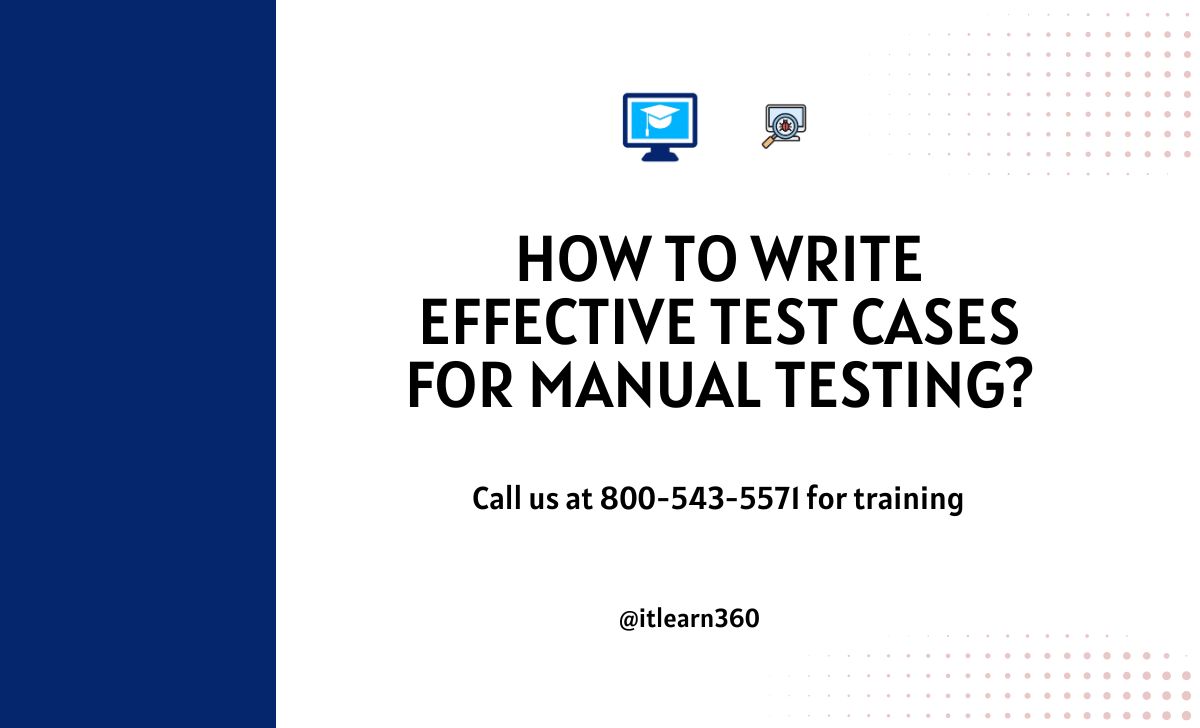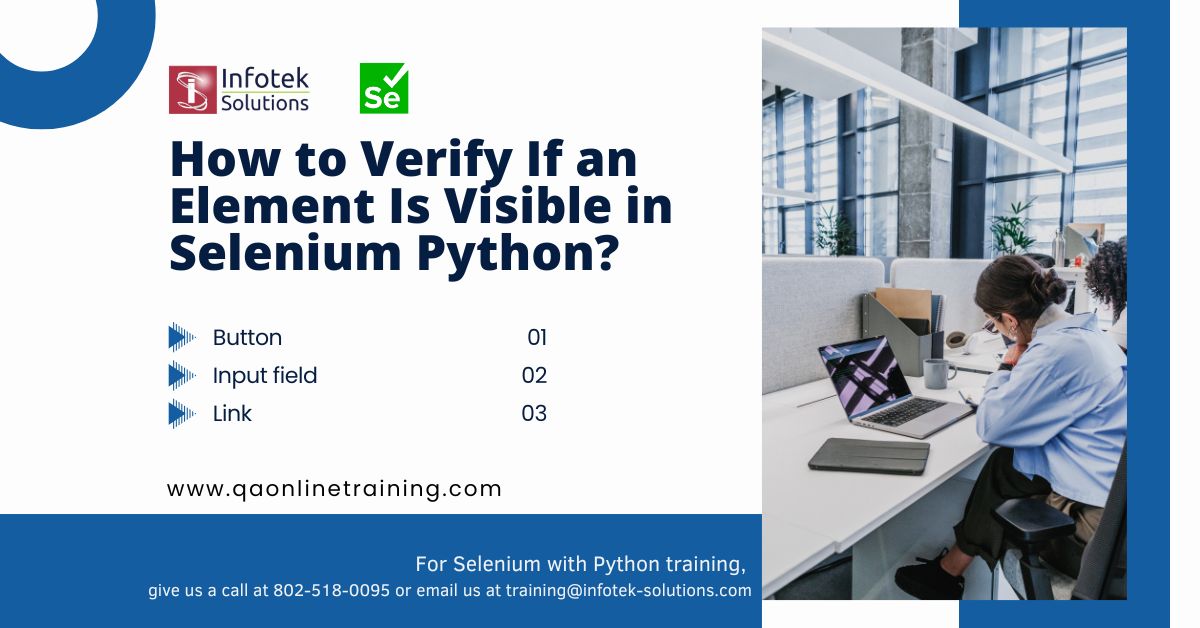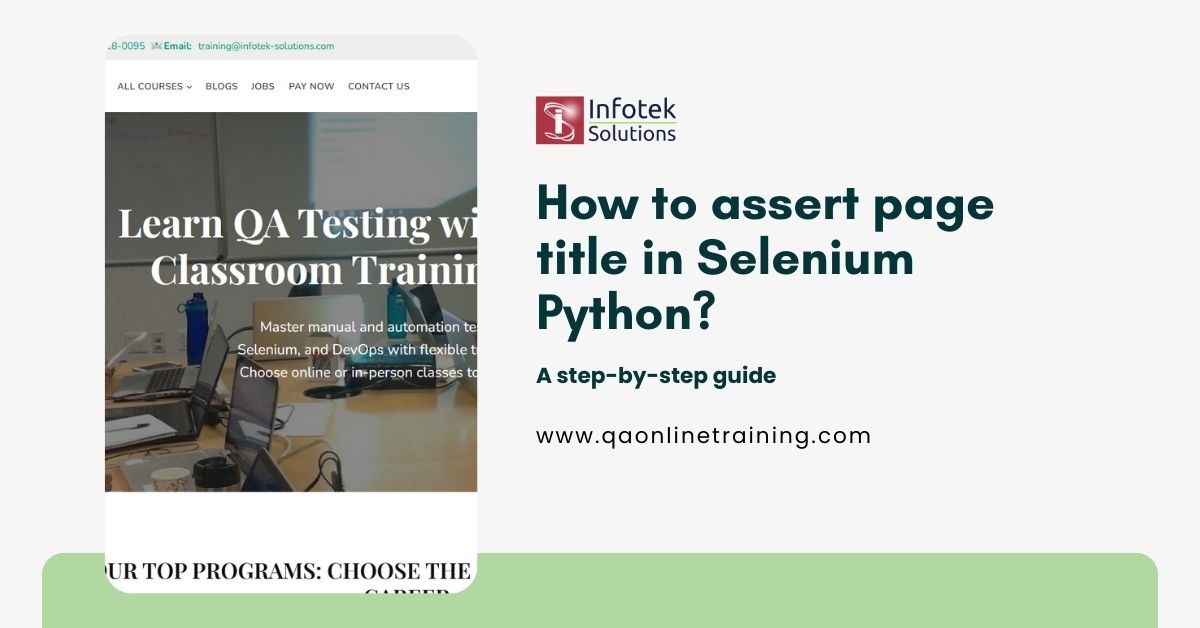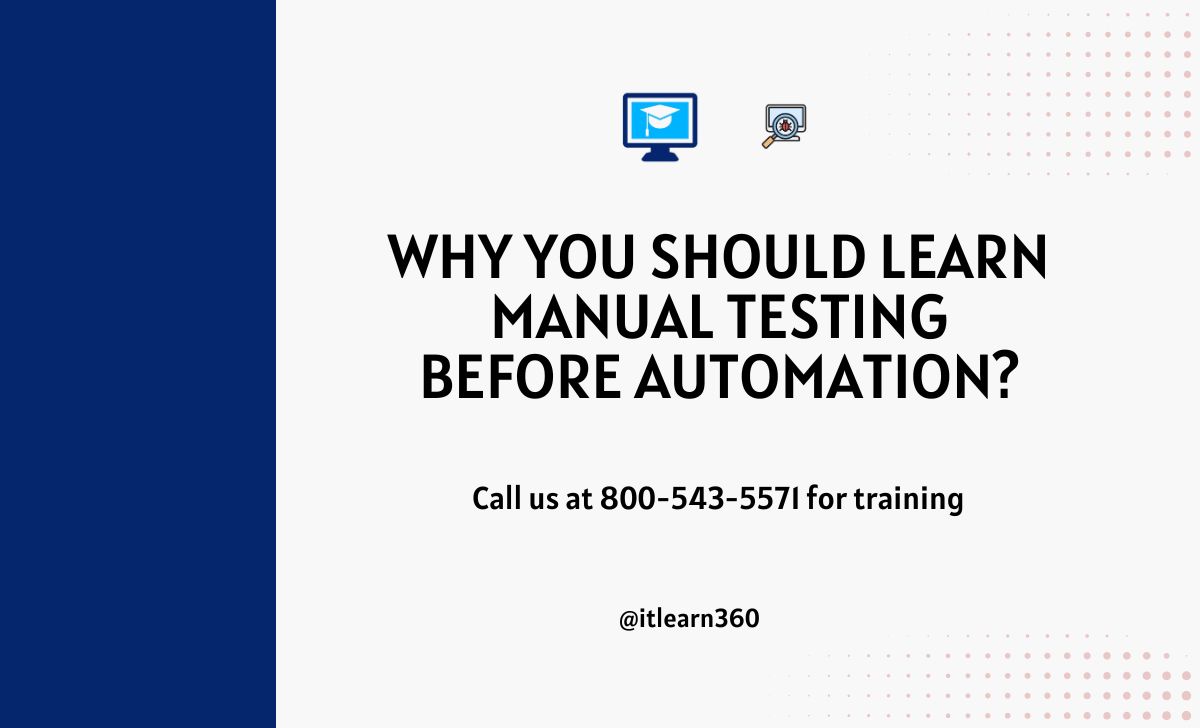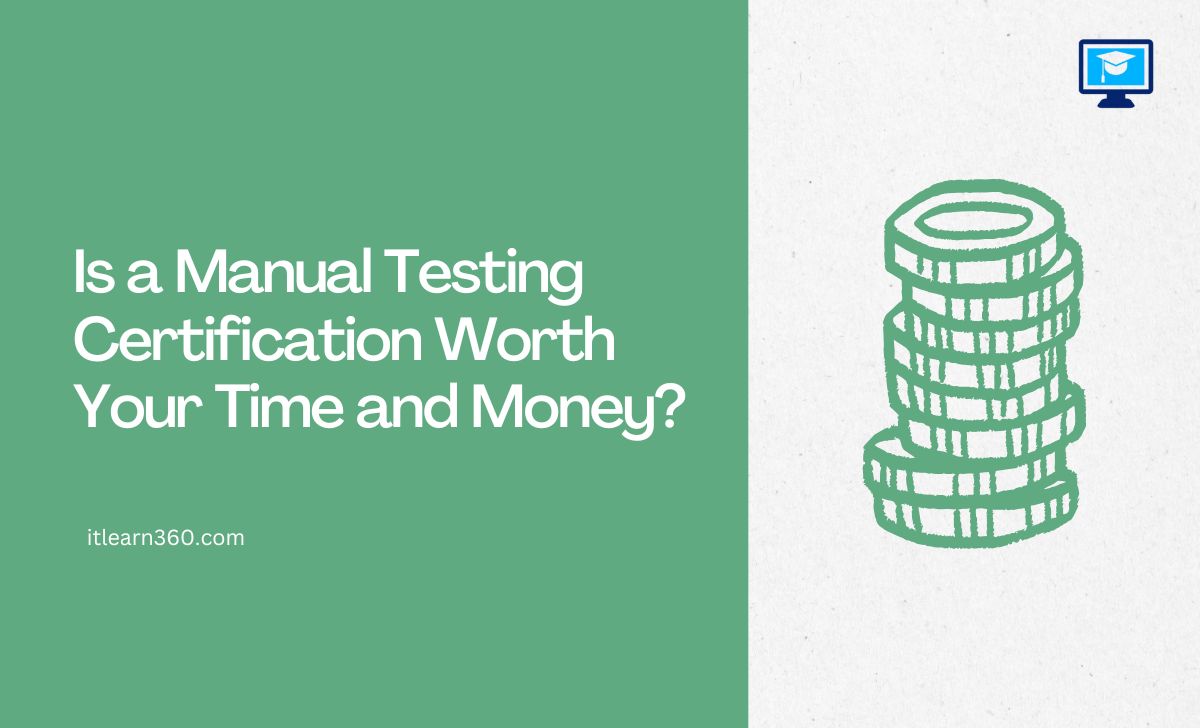Introduction: Test Cases and Baking a Cake
Writing test cases is like following a recipe for baking a cake. If the recipe is unclear, such as “Add some flour and bake until done,” your cake could potentially become a disaster. Likewise, poorly drafted test cases can lead to missed defects and confused testers.
Test cases are the backbone of manual testing. They give clear, step-by-step instructions for making sure that a feature works as expected. Let’s learn how to write test cases that anyone can understand.
What is a Test Case?
A test case is a set of actions, inputs, and expected results that are designed to check the functionality of a software application.
Real-World Example:
Consider a test case as an instructional manual for the assembly of furniture. It explains which parts to use, how to put them together, and what the finished product should look like.
In software testing, test cases help testers check if a feature works the way they want it to.
Key Principles of Writing Effective Test Cases
1. Be Clear and Concise
Your test case should be easy to understand for anyone who is new to the project. Don’t use complicated language or jargon.
Example:
Instead of writing:
“Ensure that the login functionality is executed appropriately for diverse user credentials.,”
Write:
“Enter valid username and password, then click Login. Verify successful login.”
2. Cover All Scenarios
A good test case accounts for the following:
- Positive Scenarios: What happens when everything is working well.
- Negative Scenarios: What happens if something goes wrong (e.g., entering incorrect credentials)
- Edge Cases: Use unusual or extreme inputs, like using special characters in a password.
Example:
For a shopping cart:
- Positive: Add an item and verify it appears in the cart.
- Negative: Try to add an out-of-stock item and check for an error message.
- Edge: Add 1,000 items and verify system behavior.
3. Write with Reusability in Mind
Test cases should be designed to be reused in future test cycles or across similar features.
Example:
If you are testing a login feature for one app, you should write or design your test case in a way that it can be easily adapted to test login features in other apps.
4. Ensure Traceability
It is possible to associate your test case with specific requirements or user stories. This ensures that you are testing what is actually required.
Example:
If your test case says, “Users should reset their password by email,” make sure it covers this feature.
5. Use Standardized Templates
It is easier for everyone on the team to understand and execute test cases if the format is consistent.
Basic Test Case Template:
- Test Case ID: Unique identifier (e.g., TC001).
- Description: Brief explanation (e.g., Test login with valid credentials).
- Preconditions: Any setup required (e.g., User must be registered).
- Steps to Execute: Clear, numbered steps.
- Expected Result: What should happen after executing the steps.
Real-World Example of a Test Case
Scenario: Testing the login functionality of a website.
| Test Case ID | Description | Preconditions | Steps to Execute | Expected Result |
|---|---|---|---|---|
| TC001 | Test login with valid credentials | User must have a registered account | 1. Open ITLearn360.com. 2. Click on the “Login” button. 3. Enter a valid username and password. 4. Click the “Login” button. | User is redirected to the dashboard/home page successfully. |
| TC002 | Test login with invalid credentials | None | 1. Open ITLearn360.com. 2. Click on the “Login” button. 3. Enter an invalid username and password. 4. Click the “Login” button. | An error message is displayed: “Invalid username or password.” |
| TC003 | Test login with blank username and password | None | 1. Open ITLearn360.com. 2. Click on the “Login” button. 3. Leave the username and password fields blank. 4. Click the “Login” button. | An error message is displayed: “Username and password are required.” |
| TC004 | Test login with valid username and blank password | None | 1. Open ITLearn360.com. 2. Click on the “Login” button. 3. Enter a valid username and leave the password field blank. 4. Click the “Login” button. | An error message is displayed: “Password is required.” |
| TC005 | Test login with blank username and valid password | None | 1. Open ITLearn360.com. 2. Click on the “Login” button. 3. Leave the username field blank and enter a valid password. 4. Click the “Login” button. | An error message is displayed: “Username is required.” |
| TC006 | Test password visibility toggle feature | None | 1. Open ITLearn360.com. 2. Click on the “Login” button. 3. Enter any password in the password field. 4. Click the “eye” icon (if available) to toggle visibility. | The password entered in the password field is displayed in plain text when the “eye” icon is clicked and hidden again when clicked again. |
| TC007 | Test login with case-sensitive password | User must have a registered account | 1. Open ITLearn360.com. 2. Click on the “Login” button. 3. Enter a valid username and the password in a different case (e.g., all lowercase). 4. Click “Login”. | An error message is displayed: “Invalid username or password.” |
| TC008 | Test “Forgot Password” functionality | None | 1. Open ITLearn360.com. 2. Click on the “Login” button. 3. Click the “Forgot Password” link. 4. Enter a registered email and follow instructions. | A success message is displayed: “Password reset link sent to your email.” |
| TC009 | Test session timeout after login | User must have a registered account | 1. Open ITLearn360.com. 2. Click on the “Login” button. 3. Enter valid credentials and log in. 4. Leave the session idle for a set period. | The user is logged out automatically after the session timeout period, and the login page is displayed. |
| TC010 | Test login with special characters in username/password | None | 1. Open ITLearn360.com. 2. Click on the “Login” button. 3. Enter special characters in the username and password fields. 4. Click “Login”. | An error message is displayed: “Invalid username or password.” |
Common Mistakes to Avoid
- Ambiguous Steps: Don’t give unhelpful instructions like “check that the login works.” Be specific about the inputs and expected outcomes.
- Skipping Edge Cases: Don’t just test the happy path. Include unusual or extreme situations.
- Not Updating Test Cases: Please keep your test cases up-to-date as requirements or functionality change.
How Structured Training Helps You Master Test Case Writing
Structured training programs teach you:
- Best Practices: Learn how to write clear, effective test cases.
- Hands-On Experience: Work on real-world projects to practice test case design.
- Tools of the Trade: Get familiar with tools like JIRA or TestRail for managing test cases.
So whether you’re new or experienced, we help you get hands-on experience on real-time projects like e-learning and e-commerce with confidence.
Call-to-Action: Start Your Testing Journey Today!
Want to master the art of writing effective test cases? Join our training programs for Manual Testing or Automation Testing to learn the ideas, tools, and techniques that big companies use.
Explore our courses today and take the first step toward a successful career in software testing!
https://www.itlearn360.com/career-paths/master-of-software-testing-roadmap-to-a-successful-tester
https://www.itlearn360.com/career-paths/master-of-manual-testing
https://www.itlearn360.com/career-paths/master-of-automation-testing