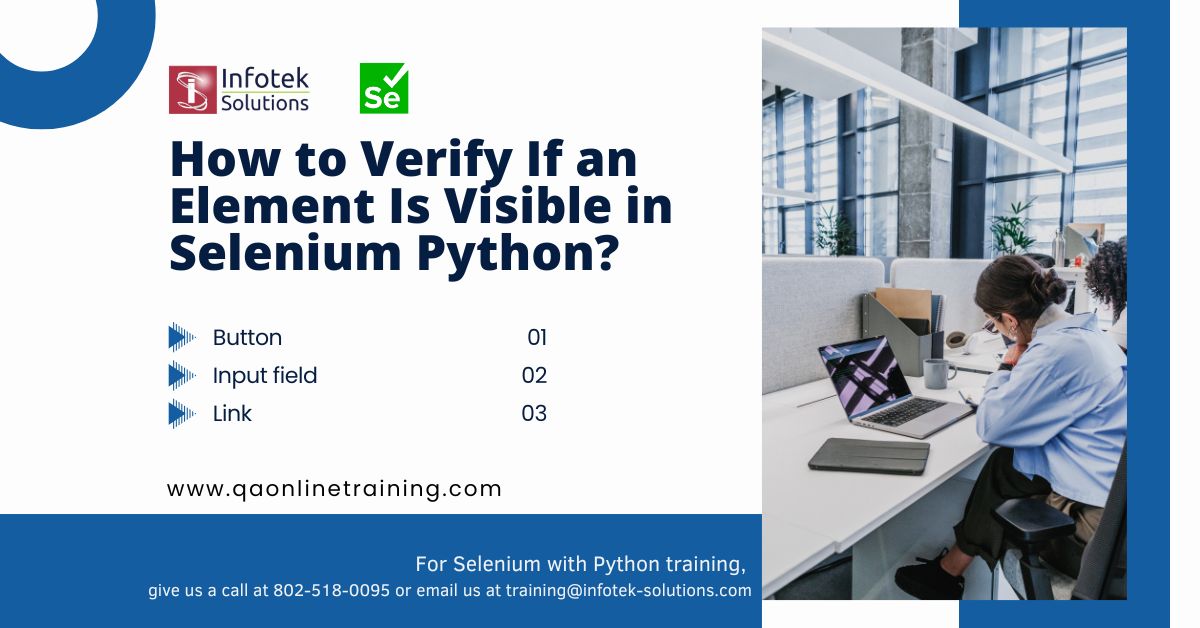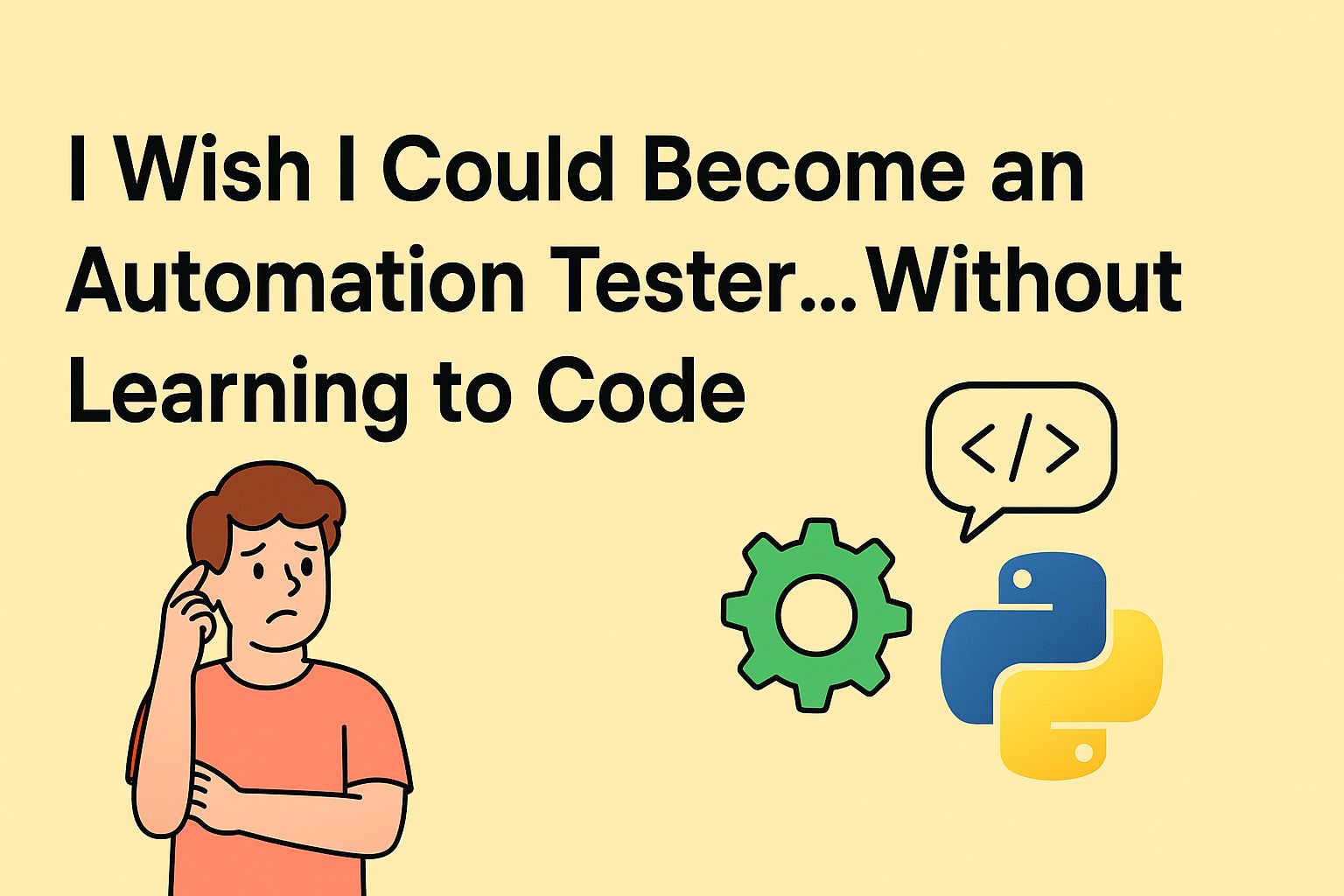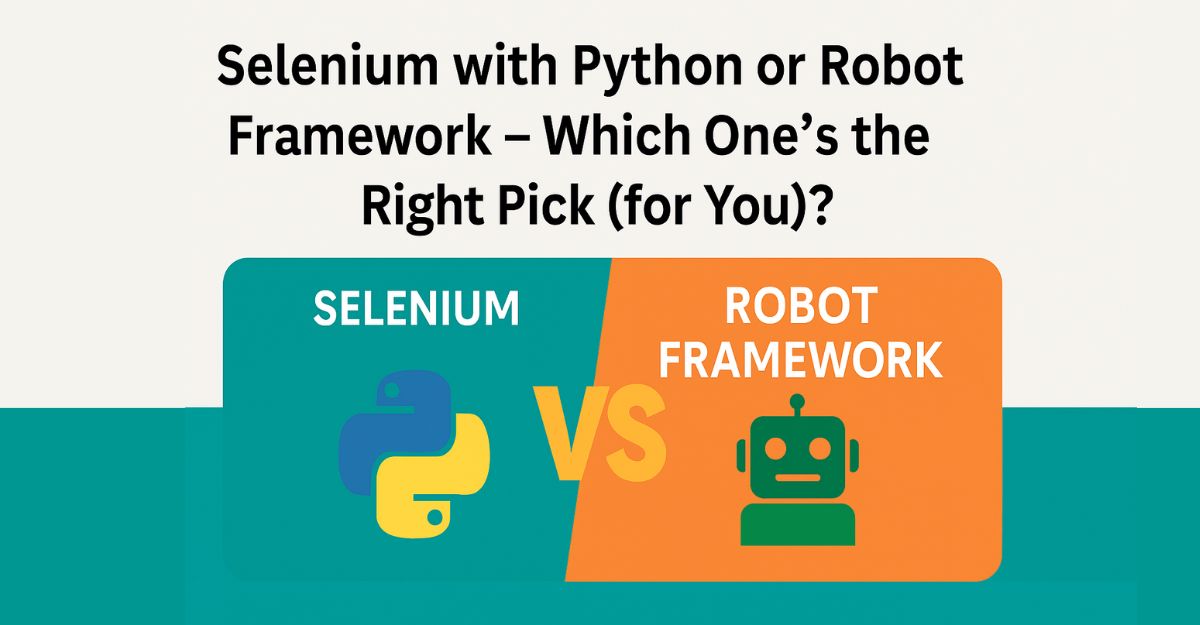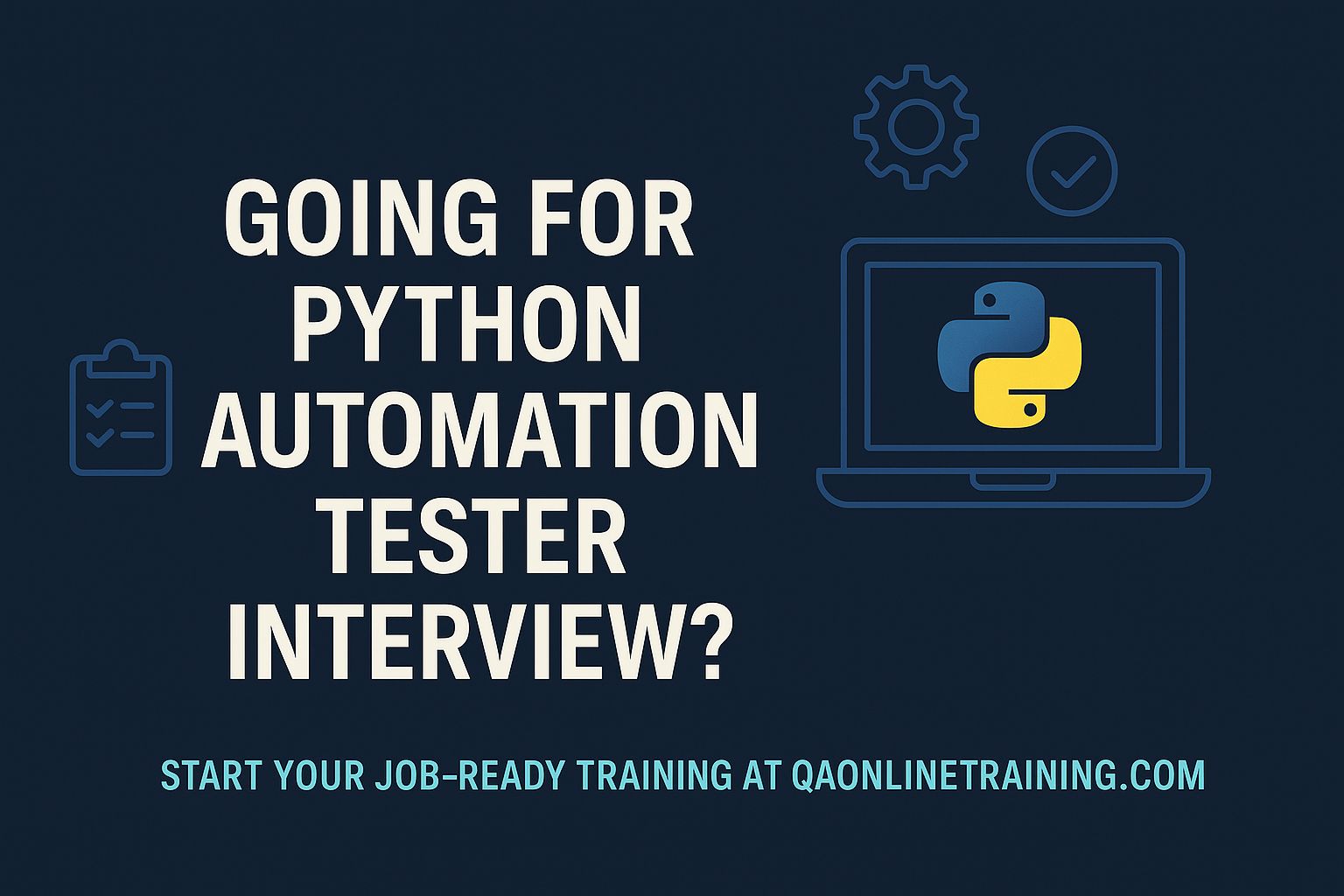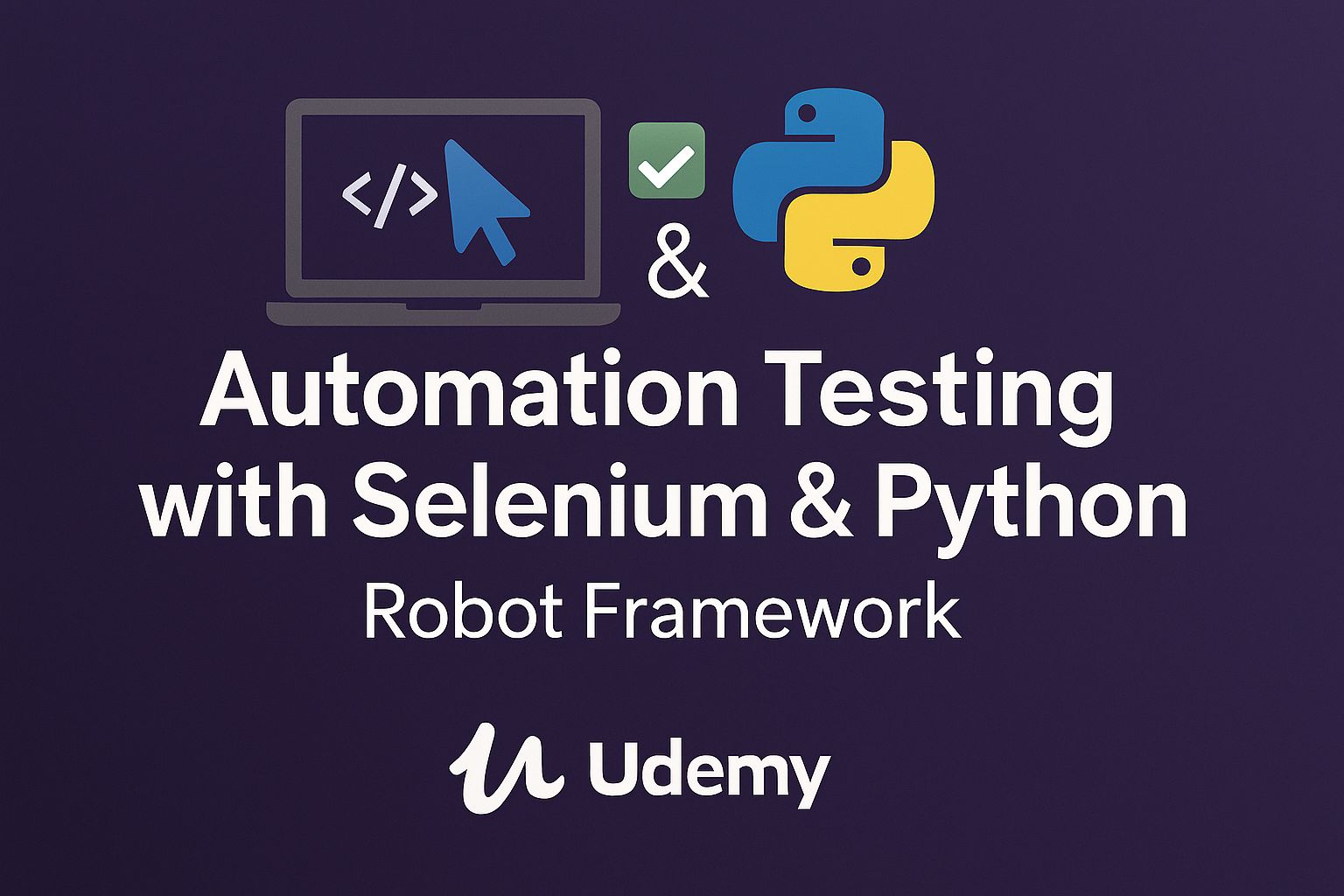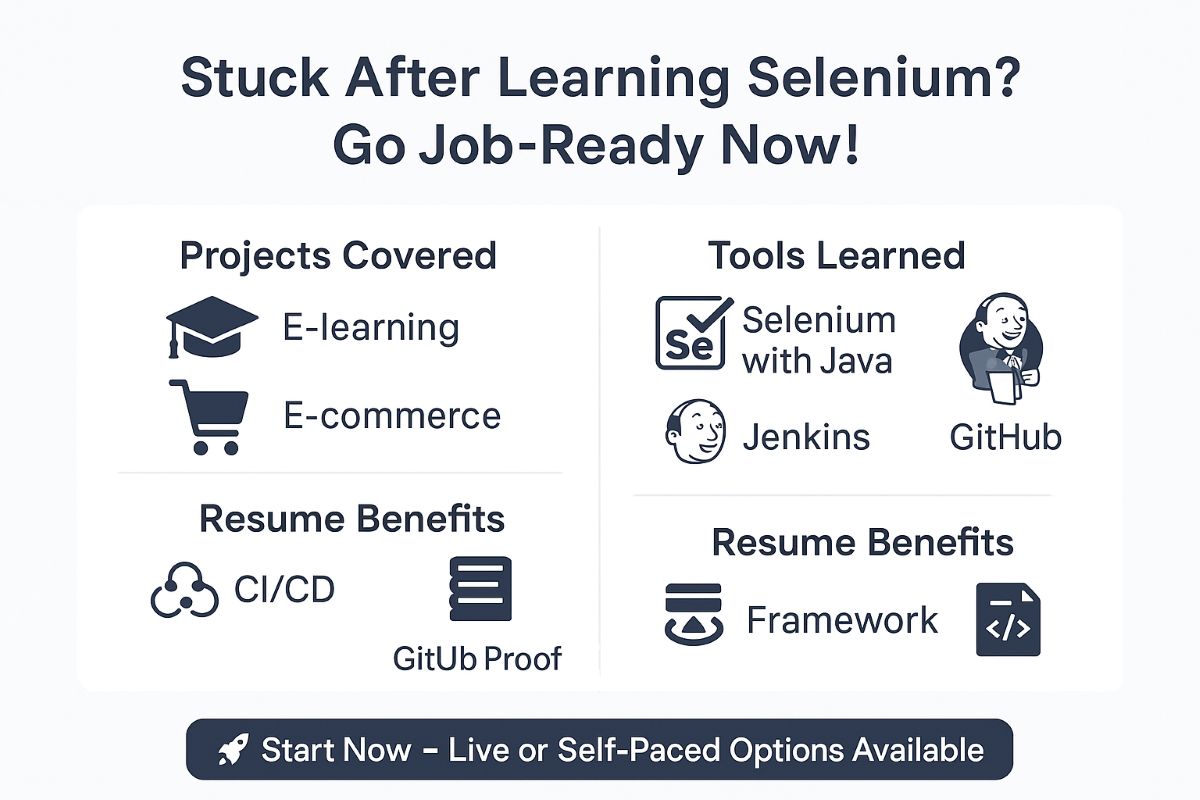Ensuring that a button, input field, or link is visible before interacting with it is a critical step in automation testing. When elements are hidden, disabled, or dynamically loaded, interacting with them incorrectly can cause test failures and flaky automation scripts.
Using Selenium Python, testers can verify whether an element is visible before performing actions like clicking, entering text, or validating UI components. In this blog, we will explore:
✅ How to check if an element is visible in Selenium Python
✅ Using explicit waits for dynamic elements
✅ Best practices for stable automation scripts
For a detailed step-by-step guide, visit:
👉 Simple Guide to Checking Element Visibility in Selenium Python
Why Checking Element Visibility Matters in Selenium Python?
Many test failures occur due to hidden or non-existent elements that Selenium scripts attempt to interact with. By checking visibility first, testers can:
✔ Prevent test execution errors due to missing elements.
✔ Improve test reliability when dealing with dynamic UI components.
✔ Ensure accurate validation of user interface elements.
✔ Enhance automation script stability across different test environments.
🔹 Want to learn more about handling dynamic elements in Selenium Python?
👉 Read the complete tutorial here
Methods to Check Element Visibility in Selenium Python
1️⃣ Using is_displayed() Method
One of the easiest ways to check if an element is visible in Selenium Python is by using the is_displayed() method.
pythonCopyEditfrom selenium import webdriver
from selenium.webdriver.common.by import By
driver = webdriver.Chrome(executable_path="path_to_chromedriver")
driver.get("https://training.qaonlinetraining.com/testPage.php")
button = driver.find_element(By.ID, "testButton")
if button.is_displayed():
print("Button is visible.")
else:
print("Button is NOT visible.")
✅ Returns True if the element is visible
❌ Returns False if the element is hidden
2️⃣ Using Explicit Waits for Dynamically Loaded Elements
Sometimes elements take time to appear on a webpage. In such cases, explicit waits can be used to handle delays efficiently.
pythonCopyEditfrom selenium.webdriver.support.ui import WebDriverWait
from selenium.webdriver.support import expected_conditions as EC
wait = WebDriverWait(driver, 10)
button = wait.until(EC.visibility_of_element_located((By.ID, "testButton")))
print("Button is visible.")
🔹 This method waits up to 10 seconds for the element to appear before proceeding.
3️⃣ Checking Hidden Elements in Selenium Python
Some elements exist in the HTML structure but are hidden using CSS properties such as display: none or visibility: hidden.
pythonCopyEdithidden_element = driver.find_element(By.ID, "hiddenDiv")
if hidden_element.is_displayed():
print("Element is visible.")
else:
print("Element is hidden.")
🔹 If the element is hidden, Selenium returns False
🔹 If the element is visible, Selenium allows interaction
Best Practices for Checking Element Visibility in Selenium Python
🚀 Follow these best practices to improve your Selenium Python test automation:
✅ Use Explicit Waits – Prevents flaky tests caused by delayed elements.
✅ Combine Multiple Methods – Use is_displayed() along with visibility_of_element_located().
✅ Handle Hidden Elements – Use CSS inspection tools to check for hidden properties.
✅ Check Element State – Some elements may be visible but disabled (not interactive).
🔹 For an in-depth Selenium Python guide, visit:
👉 Simple Guide to Checking Element Visibility in Selenium Python
Final Thoughts
Verifying element visibility before interacting with it is a fundamental practice in Selenium automation testing. Selenium Python provides various methods to ensure that test scripts are reliable and prevent failures due to hidden or missing elements.
If you’re serious about mastering Selenium automation, check out:
👉 Learn Selenium with Python – Full Training
🚀 Improve your test scripts, reduce failures, and become an expert in Selenium Python today!